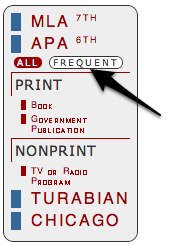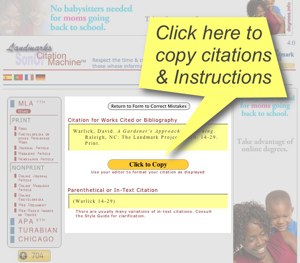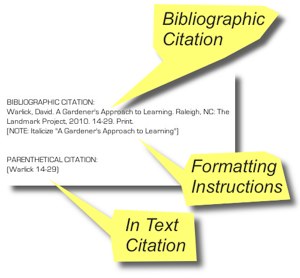With some uninterrupted days at home, I have been tinkering a bit with Citation Machine. I've been intrigued with the feature of many apps and browser extensions where you simply click a button and the desired text is automatically copied into your computer's clipboard, ready to be pasted where needed. URL shorteners have been especially benefitted by these features.
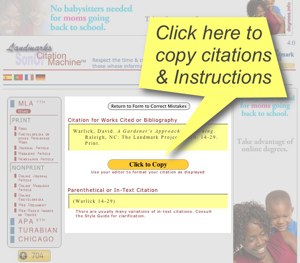 |
Figure 1 |
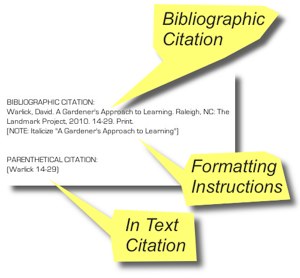 |
Figure 2 |
So I started researching the code that enables this, and found that what typically works with Firefox, Safari, Opera, etc. will not work with Internet Explorer (IE), and what works with IE is ignored by the other browsers. So I also had to research the code that enables Citation Machine to detect the type of browser that is being used, so that the proper code can be included for the click to copy function.
It seems to be working now and I have installed it on all of the MLA and APA formats. There is some programming that I have not yet done for Turabian and Chicago that would be necessary to include C2C functions. It works like this:
- You select your style (MLA) and the type of media you are citing (book).
- Enter the proper information, for the instance to the right, I'm entering the info for my latest book, "A Gardener's Approach to Learning."
- Click the [Submit] button to receive the return in figure 1.
- A yellow [Click to Copy] button appears in yellow. When you move the cursor over the button it turns to orange and then flashes red when you click it.
- You can then paste the contents of your clipboard into your word processor, text processor, blog editor, or what ever. What is left are the bibliographic citation (for bibliography or works cited section), instructions for what to italicize (since such formatting is not carried over in the clipboard, and the in-text parenthetical citation for inclusion in your actual paper or blog entry.
You have to continue to do some editing after you paste the citations, deleting out the titles and italicizing sections indicated by the instructions, but I suppose that you are in more of an edit mode of thought and action when you are in your editor or word processor than you are when using your web browser.
If you have comments or suggestions, place leave a comment on this blog entry.